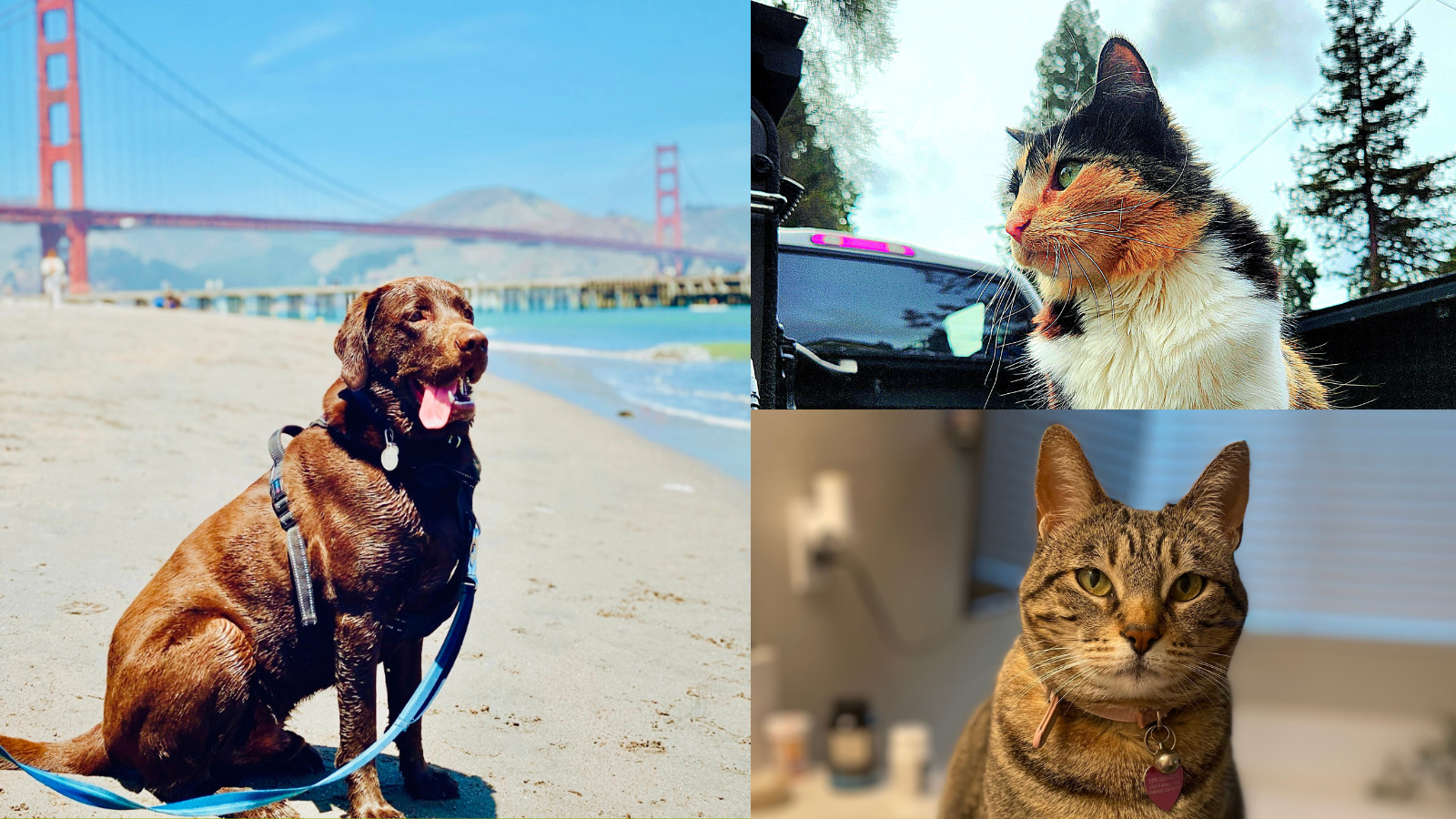As families spend more time at home and the number of connected devices continues to rise, Comcast knows it’s never been more important to have a smart, reliable home network that delivers fast Internet speeds for everyone in the family – whether you’re on a video conference at work, in a Zoom room for a happy hour with friends, or streaming a movie or playing a game at the end of a long day.
To help ensure everyone is covered with a strong Wi-Fi signal, whatever device they are using, today Comcast introduced the next-generation of its xFi Pod – a mesh networking solution that can deliver reliably fast speeds and whole-home Wi-Fi coverage.
Even before the health crisis began, Comcast built a network with the speed and capacity to not just meet our customers’ current needs, but to stay well ahead of future demand. Our network combines gigabit speeds with wall-to-wall WiFi, and millions of hotspots nationwide to provide our customers with the speed, coverage, and control they need, wherever they go.
Below we offer a few tips that can help your home network operate at peak performance during these challenging times:
- Location. Location. Location– Where you locate your internet modem and router (together called a gateway) within your home can affect how far the WiFi signal travels. For the strongest and furthest connection, put your internet equipment in a central, elevated location so devices throughout your home can be reached. Treat this equipment like a lamp. Avoid hiding it under the stairs, in a bookcase, in the basement, or on the ground where the WiFi signal cannot penetrate as far. Also, placing your internet equipment next to a window broadcasts your signal outside.
- Coverage is Key– Depending on the size of your house, you may also benefit from WiFi extenders. If your new workspace is in the basement or a spare bedroom, an extender expands the WiFi signal to those harder-to-reach areas. Some internet service providers sell their own. (As I mentioned before, Xfinity offers xFi pods that easily plug into the wall socket).
- The Need for Speed–You may need to stream online video conferences and upload large business documents while your children play video games in the playroom. This heavy data usage could affect WiFi performance depending on your internet plan. Also, the additional number of connected devices in the home and how they are used could slow down the in-home network. Make sure you have enough internet bandwidth to handle this additional traffic.
- EnsureSoftware is Up to Date– Just like a mobile phone or laptop, internet equipment sometimes needs to download updates from the internet. It’s good practice to power cycle this equipment every so often. Simple unplug the unit from the electrical outlet, wait one minute, and then plug it back in. While the unit boots up, it may download and install updates.
- Keep Close Track of What’s Running on the Network– Many streaming apps will continue to the next episode even if the TV is off. Be sure to fully exit out of any application when it’s not actively in use. Xfinity Internet customers can monitor the devices using their home network with xFi.
- Use Direct, Wired Connections If Needed– For households using the gateway for multiple business functions – perhaps mom and dad are on Microsoft Teams video conferences for work, combined with children streaming a movie – try connecting one family member who is nearest the gateway directly via ethernet cable (For newer laptops: use an ethernet adapter.)
- TightenAllCables – Make sure cable going into your internet equipment or cable TV boxes are finger tight. A loose cable can cause signal leakage, which can lead to signal interference that can give you network issues inside the home.