Parental Controls Give Me Peace of Mind on Date Nights
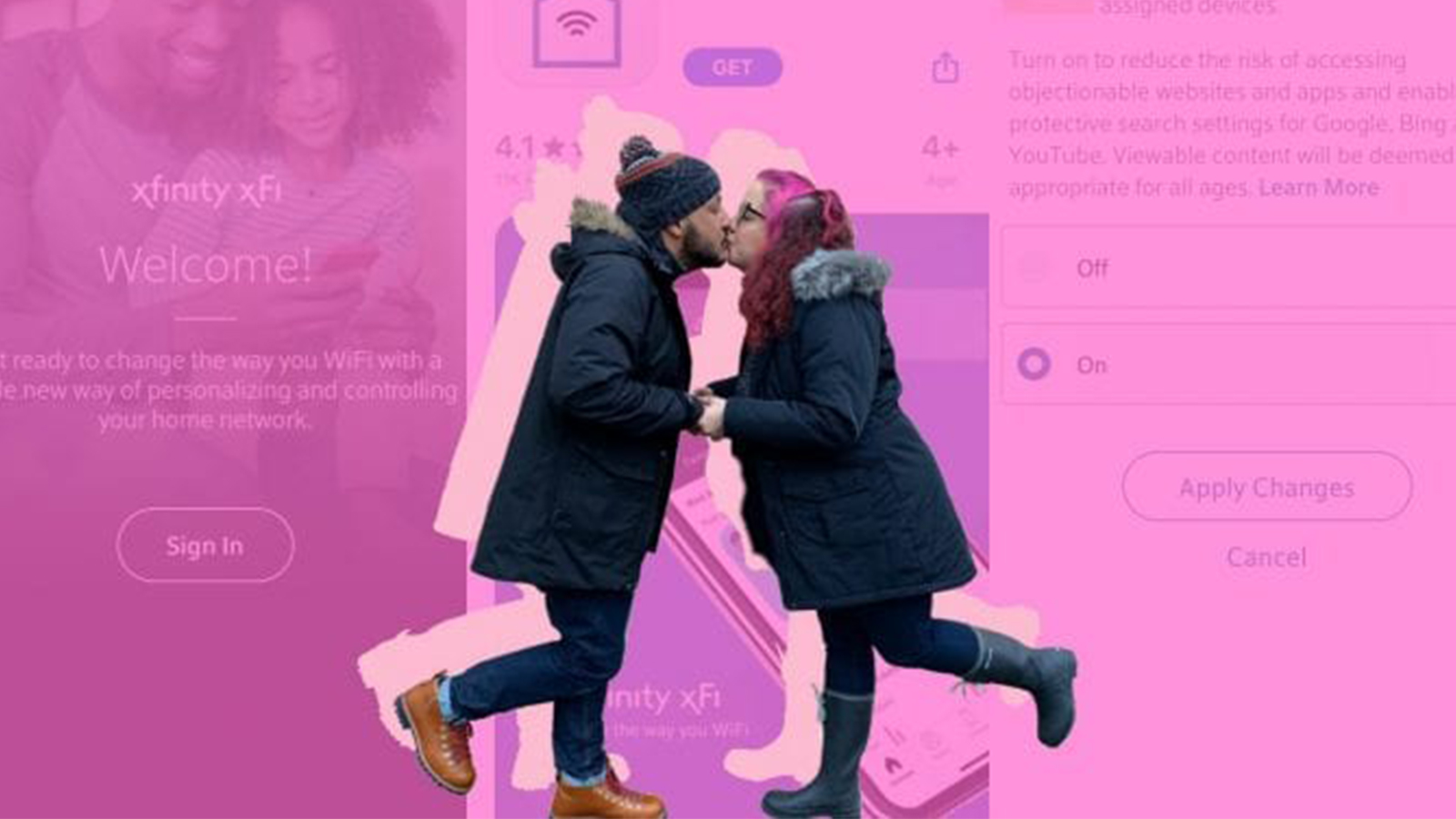

This blog was guest written by Claudya Martinez.
Technology is great except for when it isn’t, like, when you are trying to set up parental controls, but it’s so dang complicated that you end up screaming the kind of R-rated words that you are trying to protect your kids from. Been there, done that. But guess what? When I went to set up Xfinity’s xFi Parental Controls so that my husband and I could do weekly date nights without worrying that our kids would end up in dark corners of the internet and be forever harmed, it was EASY. No, for real, setting up xFi Parental Controls is E-A-S-Y. So easy that I wasn’t even tempted to say a single R-rated word.
The set-up experience was like what every set up experience should be like: easy, quick, and foolproof or in my case parent-proof – I know that’s not a word, but it totally should be.
I’ve set up parental controls on devices before and it’s been one frustrating experience after another and a complete and total time-suck, but not this time. This time it took me five minutes and I’m confident it will be just as easy for you. You can find full directions on how to set up parental controls here, but let me just tell you how I did it.
I downloaded the Xfinity xFi app (available for iOS and Android), signed in using my existing Xfinity account, set up profiles for my kids, and turned on parental controls. It was unbelievably simple and fast.
Here’s a brief breakdown of some of the things you can do with xFi Parental Controls:
- Manage devices and turn on parental controls at the device level
- Block specific websites
- Block keywords
- Set limits on daily WiFi usage
- Hit pause during dinner time or anytime you don’t want kids to be distracted
- Set dedicated online and offline hours
- See attempted violations of Parental Control rules
The best part, for me, is that I can do all of this via the app from wherever I happen to be. Like even if I’m on a date with my husband. WOOT! WOOT!
Depending on the type of Wireless Gateway you rent from Comcast, Parental Controls are available to you either via the Xfinity xFi app that I used, the web portal at www.xfinity.com/myxF, or through the Wireless Gateway’s Admin Tool website at http://10.0.0.1.
Fellow parents, I encourage you to set up Parental Controls if you haven’t already. It will give you peace of mind whenever you can’t directly supervise your child’s online activity. Be it because you are on date night or just trying to take a shower. It’s easy, it won’t take long, do it!
Click here to see the #AD on Instagram!